Are you an organization, district, or school admin? We’ve compiled support documents and videos to help you effectively communicate and manage users as an administrator. Learn about Edmodo’s administrator features by downloading the Admin User Guide.
Edmodo Structures and Functions
The Edmodo platform will provide educators with a virtual ecosystem for peer learning and networking communities to share information and best practices, both within closed district networks and statewide. Each SU/SD and approved independent school will be provided with an independent space that can be used for local professional learning, communication, and online teaching.
The Edmodo Structures and Functions diagram provides a quick overview of Vermont’s “Walled Garden” structure.
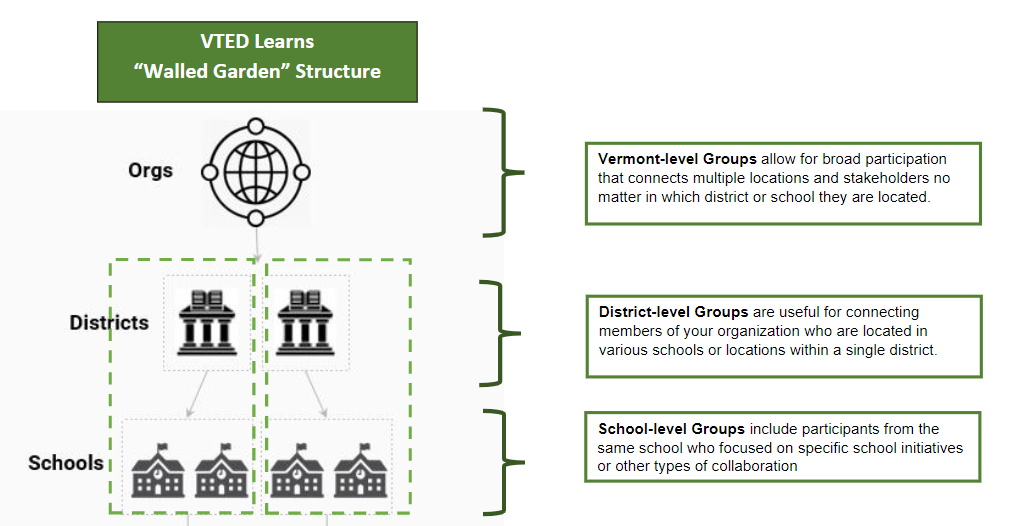
This presentation explains organizational hierarchy in more detail. It also provides an overview of features and functionality of school pages, district pages, member management, and group directories.
NEW! Group Creation Guide:
Use this guide to learn how Edmodo Groups function; how to create groups for members of your district or school; how to create state-level groups; how to make groups discoverable to members of your school, district, or the statewide VTED Learns Network; how to invite members to be part of your group; and how to join groups created by others.
Zoom Integration
To access Zoom via Edmodo, you must have an Edmodo Account within the VTED Learns space. If you do not have an Edmodo account already, please fill out this form to have one created. Zoom on Edmodo is FREE if you have an account through the state of Vermont, and is compliant with FERPA/HIPAA and protected with 256-bit encryption.
Benefits of Using Zoom through Edmodo
Edmodo offers all the features of Zoom for Education, including whiteboarding, breakout rooms, and FERPA/HIPAA compliance with 256-bit encryption, all available by downloading the Zoom app. In addition, exclusive benefits exist which are only available to Edmodo Enterprise users:
- No additional sign-in required. Launching Zoom from Edmodo is instant, maintaining security without requiring students and teachers to manage a separate Zoom sign-in.
- Built-in scheduling services. Edmodo allows teachers to easily set recurring Zoom meetings, with reminders and notifications, right from Edmodo. Using their existing Edmodo roster, teachers can set up meetings with an entire class, small groups, or individual students.
- Integration with Edmodo Classroom Tools. Zoom meetings can be added to a teacher’s lesson plan agenda to support online, distance, and hybrid learning. Meetings appear on the Edmodo Calendar, along with other upcoming classwork. Recorded Zoom sessions can be found in a teacher’s Edmodo Library.
Creating a Zoom meeting in Edmodo can be done from within a Class/Group or via your Calendar:
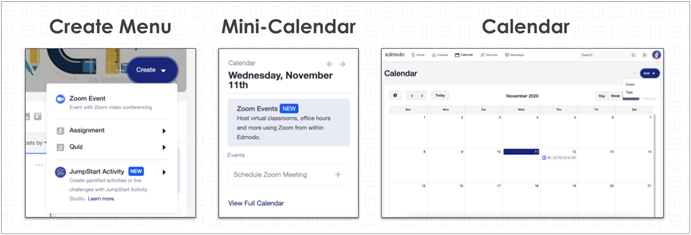
Inviting People Without an Edmodo Account to a Zoom Meeting
You may invite someone to a Zoom meeting on Edmodo if they do not have an Edmodo account by sharing with them the Zoom invite link or meeting ID and passcode.
- Create your Zoom on Edmodo in your Class, Group, or Calendar
- Open your Zoom meeting
- Navigate to the top left corner of the screen and click the Green Shield.
- Copy the Zoom Invite Link or the Meeting ID and passcode.
- The joiner can enter the meeting ID and passcode into the Zoom App to join the meeting or click the link.
Using Edmodo for Communication
Edmodo can facilitate communication between multiple types of members of your space in multiple ways. It can:
- Schedule posts ahead of time
- Connect across multiple devices – online and with the Edmodo app
- Be used to send direct messages
- Create discussion threads within a group
See the following for more information:
- Three Strategies to Use Edmodo for Effective Communication (article)
- How to Send a note to Staff, Parents and Students in Edmodo School Pages (video)
- How to Send a Direct Message (video)
- How do I Send an Alert? (video)
- How do I Schedule a Post? (video)
Contact
If you have technical issues using Edmodo, email PrioritySupport@edmodo.com.
If you have questions about the Agency of Education's partnership with Edmodo, email AOE.EDMODOHelp@vermont.gov.
